Reconnecting a Roku Device to the Internet
- Click on the home button on the Roku remote
- Go to Settings on the home page

- From Settings click on the Network option

- From Network setting, click on Set up connection
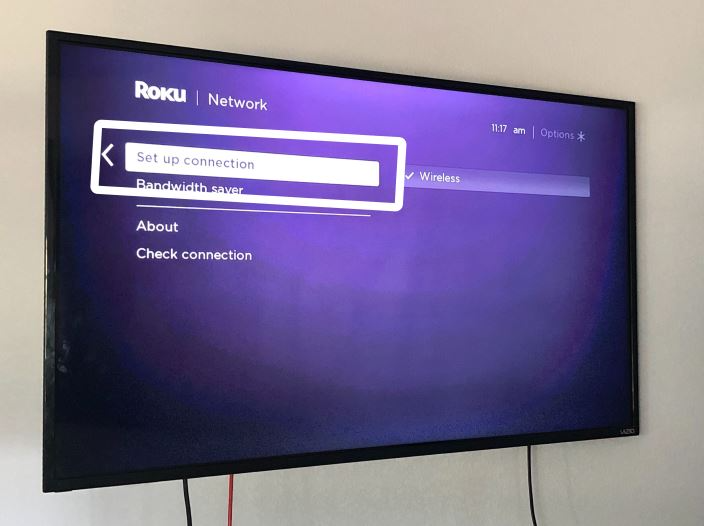
- Click on Wireless (Or wired if you device is connected via ethernet)
- Once you click on Wireless, there will be a list of network options, yours should be on this list - Click on that
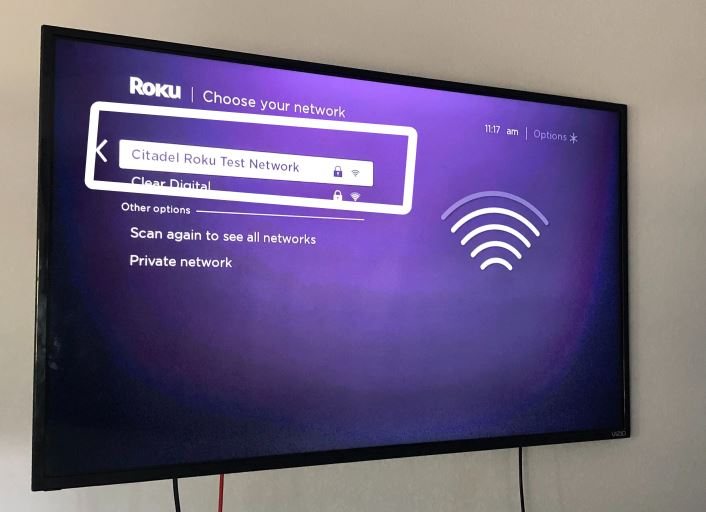
- Once you click on your network it will ask you for your password, once you enter that click on Connect

- Once you have connected, your device is ready to stream - click the home button again on the remote.
How do I find my Wireless Network name and password?
Background
When connecting your Roku® streaming player or Roku TV™ to your home wireless network, you will need to select the name of the wireless network. The Roku device scans all available networks and presents a list that is ordered by the strength of the wireless signal.
The wireless network name, sometimes called the SSID, is either the default name that was set by your ISP or router manufacturer or the name you chose when you set up your wireless network.
How to find your wireless network name
- Check to see which network your computer or mobile device is connected to. The Roku device will connect to the same network.
- If you do not see your network name on the list of available networks in the “Choose your Network” screen, select Scan again to see all networks. This will present a list of all networks that are available.
- If you cannot remember the name of your wireless network, go to the support sites for your internet service provider or router manufacturer. Also, sometimes the default name is listed on the bottom of the router.
How to get your wireless password
- Enter the same wireless password that you use to connect your computer or mobile device to your home network.
- If you have forgotten the password, go to the support site for your internet service provider or router manufacturer. They will be able to suggest the specific methods for their products to recover the password or reset it. Sometimes the default password is listed on the bottom of the router.
Tips for entering passwords
- Passwords are case sensitive – use the shift key on the on-screen keyboard to enter a capital letter.
- Select Show password or hide password on the password entry screen. This will allow you to view or hide your password as you enter it.
What should I do if I Cannot Connect to my Network or the Internet?
Background
Your Roku® streaming player or Roku TV™ provides you with access to stream audio and video from the internet. For this to work, you need a good connection from your Roku device to your home network, and from your home network to the internet.
This article provides steps to help check that these connections are working properly, along with suggestions for troubleshooting any problems.
Why do I see an error message such as “Unable to connect to wireless network” or “Not connected to the internet”?
When you set up your Roku player or Roku TV for streaming, you must connect this device to your home network in the same way that you connect your computer or mobile device. Simply select your wireless network name and enter the correct password. In doing so, a wireless connection is established from your Roku device to your home access point or router.
Your router will then grant access to the internet through a broadband service provided by your internet service provider, or ISP (usually your cable or phone company).
- Note: On Roku streaming devices that have an Ethernet port, you can alternatively choose to connect to your router using an Ethernet, or wired network cable.
If your Roku device is unable to connect to your home router or gain access to the internet through the router, you may not be able to set up your device. In cases where the network or internet connection is lost after your device is set up; you may not be able to launch channels that require an internet connection or you may experience interruptions when streaming.
Below are some example error screens you may see should your Roku device encounter a connectivity issue.
- This screen may appear when you are initially trying to connect your Roku streaming device to your wireless network.
- The screen below may appear when your Roku device is trying to make the connection after your wireless network name and password have been entered.
- The next screen may appear if the network or internet connection is lost when trying to launch a streaming channel.
- If the network or internet connection is lost during playback, you may see the following error screen.
How can I check my connection?
If you want to check your connection, visit the Settings menu on your Roku device.
- Go to Settings > Network > Check connection to perform a two-part test. The first part checks for a connection to your home network and tests the quality of the signal. The second part, checks that you are connected to the internet and measures the speed of that connection.
- If the wireless signal strength or internet speed is poor, you will be provided with on-screen instructions to help resolve the issue. To understand the test results better, review the detailed article about the connection check.
Note: If your Roku device is not connected to your network, you will not see the Check connection option. You will only see a Set up connection option. You need to set up your Roku device on your network before you can check the connection.
How can I resolve these connectivity issues?
- Enter the correct name for your wireless network. Selecting the wrong wireless network name will cause your wireless network connection to fail. If you are not certain that your Roku device is connected to the correct network, get help finding your wireless network name.
- Enter the password correctly. If you believe you know your wireless password, but it is not working, try re-entering it. It is easy to make a mistake entering your password, and remember that network passwords are case sensitive. Use the shift button on the on-screen keyboard to enter a capital letter. If you do not know the correct password, review the tips for locating your wireless network password.
- Check to see that your router is working properly. Using your computer or mobile device, connect to your home network and try accessing the internet by launching a public website like www.roku.com. If you can connect to the internet from another device, your router is successfully providing internet access and you can move to the next step. If you are unable to connect to the internet, try restarting your router (see step 5b below) before contacting your ISP.
- Improve the wireless signal strength. If your password is correct and other devices can access the router, but your Roku device is still failing to connect to your wireless network, the most likely problem is the strength of the wireless signal. The wireless signal gets weaker the farther your Roku device is from your router, and with more obstacles (like walls and cabinets) between your router and your Roku device. Review these tips to help improve your wireless signal.
- Restart your Roku device and your router.
- If you have previously connected your Roku device to your router, it should automatically reconnect. If it is not reconnecting, or if you are setting up your Roku device for the first time, complete the network setup process.
Common Roku error codes and recommended actions
Error code 009
Try step 3 above: This code means your Roku device is connected to the router, but not able to connect to the internet. If no connection exists, contact your ISP for help. If your computer has an internet connection and you still see Error 009, restart the Roku device (see step 5b above).
Error code 012
This is specifically an Ethernet-related error. Verify that your Ethernet cable is securely connected to your Roku device and router. Test with a second Ethernet cable if possible. If the cable is good, try step 5 above to restart your Roku device and router.
Error code 013
This is specifically an Ethernet-related error. Try step 3 above: Check to see that your router is working properly. If you can connect to the internet from another device, restart your Roku device (see step 5a above). If you are unable to connect to the internet from another device, try disconnecting and then re-connecting the Ethernet cable. If the problem continues, reset your router (see step 5b above) before contacting your ISP.
Error code 14
Start with step 1 above: This is a failure to connect to the wireless network.
Error code 14.10 or 14.11
Try step 5 above: Restart the router and Roku device.
Error code 14.20
Try step 4 above: Check that the signal strength is adequate. Your Roku device may be too far from the router.
Try step 5 above: Restart the router and Roku device.
Error code 14.30
Try step 5 above: Restart both the router and the Roku device
Error code 14.40 or 14.41
Try steps 1 and 2 above: These are caused by an incorrect password for your network. Check that you have selected the correct network and have entered your password correctly. If the issue continues, try step 5 above.
Error code 14.50
Try step 5 above: Restart both the router and the Roku device
Error code 14.62 or 14.64
Try step 4 above: Check that the signal strength is adequate. Your Roku device may be too far from the router.
Try step 5 above. Restart the router and Roku device.
Error code 016
This occurs when you are trying to launch a channel but the network or internet connection has been lost. Select Set up a connection to go to the network settings on your Roku device and follow the on-screen instructions. If the behavior continues, the wireless signal may be too weak. Try step 4 above. Check that the signal strength is adequate. Your Roku device may be too far from the router.
Error code 017
This code occurs when your Roku device detects poor wireless signal strength. Follow the on-screen instructions and try moving your Roku device and the router closer to each other. Try steps 4 and 5 above.
Error code 018
This code occurs when your Roku device detects slow internet speeds. Check with your ISP to determine what speed connection you subscribe to. You may want to consider upgrading to a faster connection.
Wireless vs. Ethernet
All Roku streaming devices have the ability to connect to your router via wireless. Some Roku streaming devices also have an Ethernet port, which uses a cable to connect.
- If it is convenient to connect the cable from your router to the Roku device, Ethernet will provide a faster and more reliable connection. Simply connect a standard Ethernet cable from an available port on your router to the port on the rear of your Roku device.
- A wireless connection can also give you excellent results, provided you are located close enough to your router to receive a clear signal.
*A note on terminology:
To access your network and ultimately the internet, you will typically connect to a device called a router but it may also be referred to as a wireless router, wireless access point, home gateway, or cable modem. In some cases, your internet service provider (ISP) may have provided you with a single integrated device that includes a cable modem and a router, or you may have purchased a stand-alone router from a company such as Linksys, NETGEAR, ASUS, Belkin or D-Link. In this article, the term router is used as a generic term to refer to the network device that your Roku device must connect to access the internet. For more information refer to the documentation provided by your ISP or router manufacturer.
Tips for Improving the Wireless Connection to your Roku
Background
Your Roku streaming player or Roku TV™ provides you with access to stream video and music from the internet. In order for this to work, you need a good network connection from your router to the Roku device.
This article is designed to help resolve the following issues:
- You are unable to access your home wireless network and have tried the steps outlined for what to do if you cannot connect.
- You are experiencing problems during playback and have tried the suggestions for identifying and resolving channel playback issues.
In these cases, your wireless signal may not be adequate. Below are suggestions to further identify the issue and improve the quality of the wireless signal.
Check your wireless signal strength
Your Roku device detects the strength of the wireless signal it is receiving, but you can only view this information when your Roku device is connected to the network.
If your Roku device is not connected, you must first set up the wireless network connection. When doing so:
- If you do not see your network name, your Roku device may be too far from the router. Try the steps listed below to improve the wireless signal and then try setting up the wireless connection again.
- You may want to consider connecting temporarily to a different wireless network to help troubleshoot.
Once your Roku device is connected, you can find the strength of the wireless signal using the instructions below.
- Press the Home button on your Roku remote.
- Select Settings, then Network, and finally About.
The wireless signal strength will be reported as Poor, Fair, Good, or Excellent. If you make changes that may impact the strength of the signal, such as the location of the router or your Roku device, you can check the wireless signal strength at any time by selecting Check connection When a connection check finishes, you can see a snapshot with the latest results including the signal strength and internet download speed. To help understand the results, review the
detailed article about the network connection check
.
Improve your wireless connection
Signal strength can vary due to factors such as the amount of wireless traffic and the usage of other devices on your network. If the results from a connection check display poor or fair signal strength, or you experience connection or playback issues regardless of the results, try the suggestions below to help improve your wireless connection.
- Eliminate wireless interference: Cordless phones, microwave ovens, or other wireless devices near your router can cause wireless interference that may effect the quality of your network connection. Move any such device away from your wireless router.
- Check with your ISP: Visit the website of your internet service provider, or ISP (usually your cable or phone company), or contact them directly to inquire about any outages or connectivity-related issues. You should also confirm that your internet package provides speeds fast enough for streaming.
- Reduce network usage by other devices: Devices currently accessing the network, such as other streaming players, computers, game consoles, and mobile devices may effect the quality of your network connection. Temporarily stop using any such device and check if that makes a difference. You may need to reduce usage of other network devices when using your Roku device.
- Move your Roku device or Router:
Additional options
If the wireless signal is still not strong enough after trying the suggestions above, here are some additional options:
- Purchase a new router: A new wireless router may provide a stronger signal, or may have more reliable software. Routers do vary considerably in their quality – so read the online reviews.
- Advanced home network options: There are more advanced home network options, such as range extenders, “mesh network” routers, or powerline extenders which can increase wireless coverage within your house. You can also try out the "Pro tips" listed at the end of the article.
- Use Ethernet: If you have a Roku device with an Ethernet jack, you may be able to connect an Ethernet cable. Or Ethernet may be a temporary solution to verify that the wireless connection is your real problem.
- Try another TV: If you have a Roku player, move it to a different TV that is closer to your wireless router to confirm the wireless signal strength is the problem.
If these steps haven't resolved your issue, you can return your Roku device for a refund (if within the return window of your retailer).
Pro Tips
The following suggestions are provided if you are comfortable working with your networking equipment. You will likely need to use your computer or mobile device to sign in to an admin tool on your router. If you cannot locate the user name and password and believe they have not been changed (remember that passwords are typically case-sensitive), the default values may be listed on the manufacturer’s website or user manual, or possibly on the bottom of the router. If you need help configuring your router or other network equipment, refer to the user manual or contact the manufacturer.
- Change the wireless channel: Many routers use an “auto” setting which you can change to a specific channel after signing in to your router. For 2.4GHz in North America, channels 1, 6, and 11 are the preferred channels and are consistent with wireless standards used by Roku devices. After choosing a specific wireless channel, you will likely need to apply/save changes before you are prompted to restart the router. If the wireless signal strength does not improve after the router restarts, repeat and try using a different channel.
- Connect to the 5GHz wireless network: If your router and Roku device both support 5GHz, make sure it is enabled in the router settings and try connecting to the 5GHz wireless network (e.g., MyNetwork_5GHz).
*A note on terminology:
To access your network and ultimately the internet, you will typically connect to a device called a router but it may also be referred to as a wireless router, wireless access point, home gateway or cable modem. In some cases, your internet service provider (ISP) may have provided you with a single integrated device that includes a cable modem and a router, or you may have purchased a stand-alone router from a company such as Linksys, NETGEAR, ASUS, Belkin or D-Link. In this article, the term router is used as a generic term to refer to the network device that your Roku device must connect to access the internet. For more information refer to the documentation provided by your ISP or router manufacturer.
Was this article helpful?
That’s Great!
Thank you for your feedback
Sorry! We couldn't be helpful
Thank you for your feedback
Feedback sent
We appreciate your effort and will try to fix the article