Setting Up a Desktop Player
- Connect the device to your TV using the HDMI cable provided and to power.
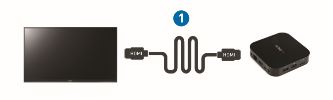
- Set up the connection: Attach a mouse and keyboard to the device. Press the escape key to exit the application. Next, connect your WiFi by going to the bottom right corner of your screen. Click on the icon and navigate to your network. After clicking on it enter your WiFi password. If you choose to use ethernet, plug that in now.


- Now you're connected!
Downloading Citadel/Athena
- Use the link below to copy and paste into Microsoft Edge web browser.
https://cdm-citadel.s3.amazonaws.com/builds/windows/CDM+TV+Setup+2.4.3.exe

- When prompted, press run.

- If this pop up occurs, press More Info.

- From here press Run Anyway.
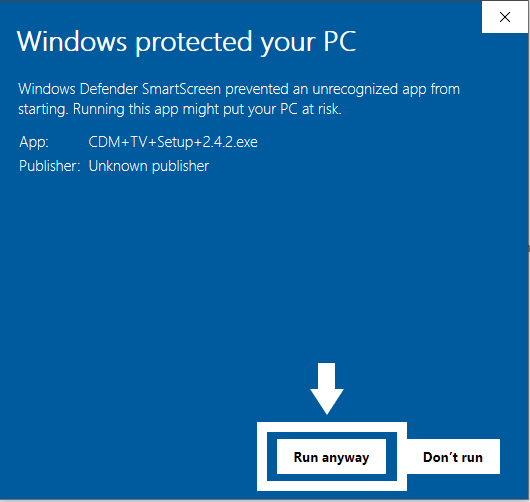
- Allow the installer to run (select Yes when prompted to search for app in-store).

- On the computer desktop, right-click on the newly downloaded application. Click Properties. On the Shortcut tab, click Advanced. Click Run as administrator. Click Okay on both pop-ups.
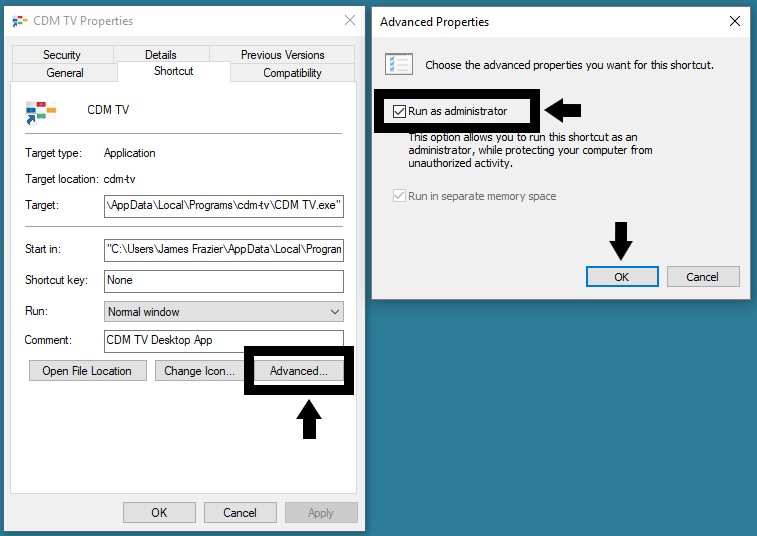
- Press the Windows key and the R key at the same time. Type %temp%. Click OK.


- Look for a folder labeled CDM. Right-click and delete.

- Open the Citadel App and click on the location channel to get content started.
Open Citadel App
- Once you have downloaded the Citadel App, now its time to open up and start the channel! Start by clicking on the Citadel app.

- Once you click on the Citadel app, it will ask for your Citadel pin number, enter that here.

Once the pin number is entered, if your channel does not auto-start on its own, you can double click on the channel icon and it will begin playing!

Was this article helpful?
That’s Great!
Thank you for your feedback
Sorry! We couldn't be helpful
Thank you for your feedback
Feedback sent
We appreciate your effort and will try to fix the article